After installing any flavors of Linux using Windows Subsystem for Linux, WSL, on Windows 10, you open Microsoft's latest Windows Terminal and do not find your linux shell in it?
Then this guide is for you.
- Make sure you have installed your desired version of Linux from the Windows Store.
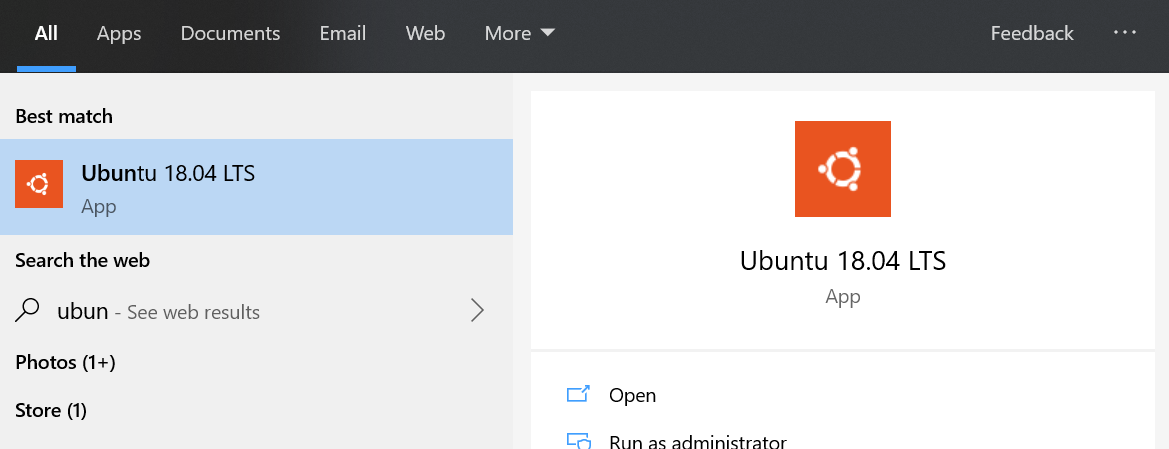
- In Windows Terminal click the dropdown icon and select settings. Alternatively, you can open it with
Ctrl + ,shortcut. This will openprofiles.jsonfile in your text editor
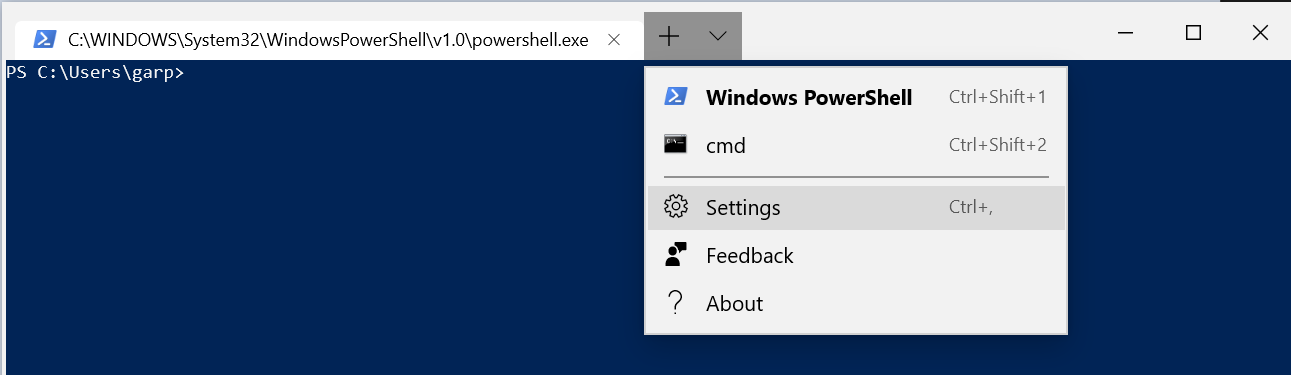
- In the profiles.json file, find the
profilessection. profiles is an array where each element in the array maps to a shell (powershell or cmd or any linux shell)
"profiles" :
[
{
"acrylicOpacity" : 0.5,
"background" : "#012456",
"closeOnExit" : true,
"colorScheme" : "Campbell",
"commandline" : "powershell.exe",
"cursorColor" : "#FFFFFF",
"cursorShape" : "bar",
"fontFace" : "Consolas",
"fontSize" : 10,
"guid" : "{61c54bbd-c2c6-5271-96e7-009a87ff44bf}",
"historySize" : 9001,
"icon" : "ms-appx:///ProfileIcons/{61c54bbd-c2c6-5271-96e7-009a87ff44bf}.png",
"name" : "Windows PowerShell",
"padding" : "0, 0, 0, 0",
"snapOnInput" : true,
"startingDirectory" : "%USERPROFILE%",
"useAcrylic" : false
},
{
"acrylicOpacity" : 0.75,
"closeOnExit" : true,
"colorScheme" : "Campbell",
"commandline" : "cmd.exe",
"cursorColor" : "#FFFFFF",
"cursorShape" : "bar",
"fontFace" : "Consolas",
"fontSize" : 10,
"guid" : "{0caa0dad-35be-5f56-a8ff-afceeeaa6101}",
"historySize" : 9001,
"icon" : "ms-appx:///ProfileIcons/{0caa0dad-35be-5f56-a8ff-afceeeaa6101}.png",
"name" : "cmd",
"padding" : "0, 0, 0, 0",
"snapOnInput" : true,
"startingDirectory" : "%USERPROFILE%",
"useAcrylic" : true
}
],
- Add an entry in this array for your linux shell. To populate this, you need the following values
- Command to start your shell
- To get list of WSL shells run the command
wsl.exe --list - To start a particular WSL shell run
wsl.exe -d <shell_name_from_above> - To set the home directory as default directory add
~to the wsl.exe command - Our command to start Ubuntu-18.04 is
wsl.exe ~ -d Ubuntu-18.04
- To get list of WSL shells run the command
- A new GUID (unique id in this array)
- A random GUID can be generated from the linux shell by running
uuidgencommand - Replace
<guid>in the below snippet with your new GUID (leave the paranthesis intact)
- A random GUID can be generated from the linux shell by running
- Name and icon for the entry
- Give an identifiable name like
Ubuntu-18.04 - For icon, you can give any file system path in the system. I am opting to use the default linux penguine logo that has been packaged along with the Windows Terminal. Hence, I set
ms-appx:///ProfileIcons/{9acb9455-ca41-5af7-950f-6bca1bc9722f}.pngas my icon path.
- Give an identifiable name like
- Command to start your shell
{
"acrylicOpacity":0.75,
"closeOnExit":true,
"colorScheme":"Campbell",
"commandline":"wsl.exe ~ -d Ubuntu-18.04",
"cursorColor":"#FFFFFF",
"cursorShape":"bar",
"fontFace":"Consolas",
"fontSize":12,
"guid":"{<guid>}",
"historySize":9001,
"icon" : "ms-appx:///ProfileIcons/{9acb9455-ca41-5af7-950f-6bca1bc9722f}.png",
"name":"Ubuntu-18.04",
"padding":"0, 0, 0, 0",
"snapOnInput":true,
"startingDirectory":"%USERPROFILE%",
"useAcrylic":true
}
- As soon as you save the
profiles.jsonfile, the changes will be picked up by the Windows Terminal and you can see your WSL shell.
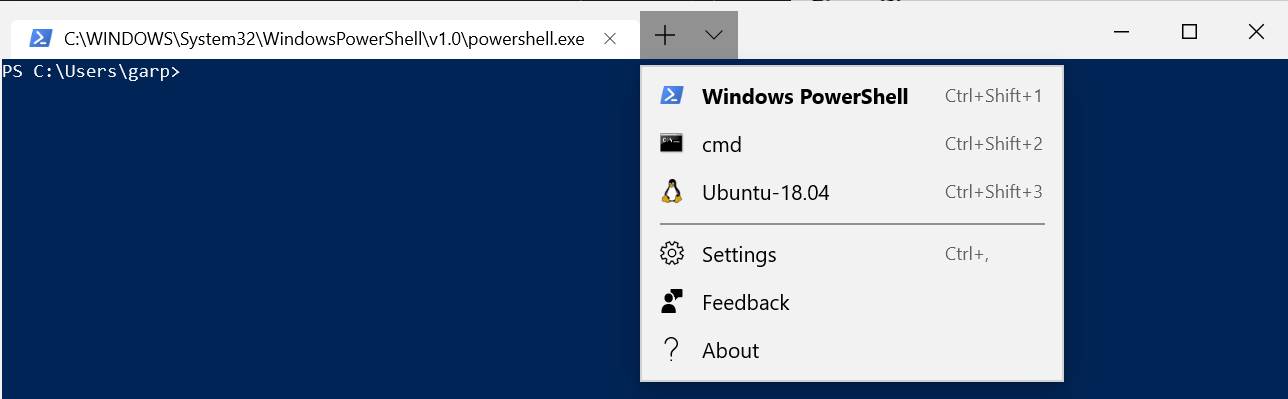
- Start a shell and start configuring it. I have configure my shell to be
zshshell withoh-my-zshextension.
