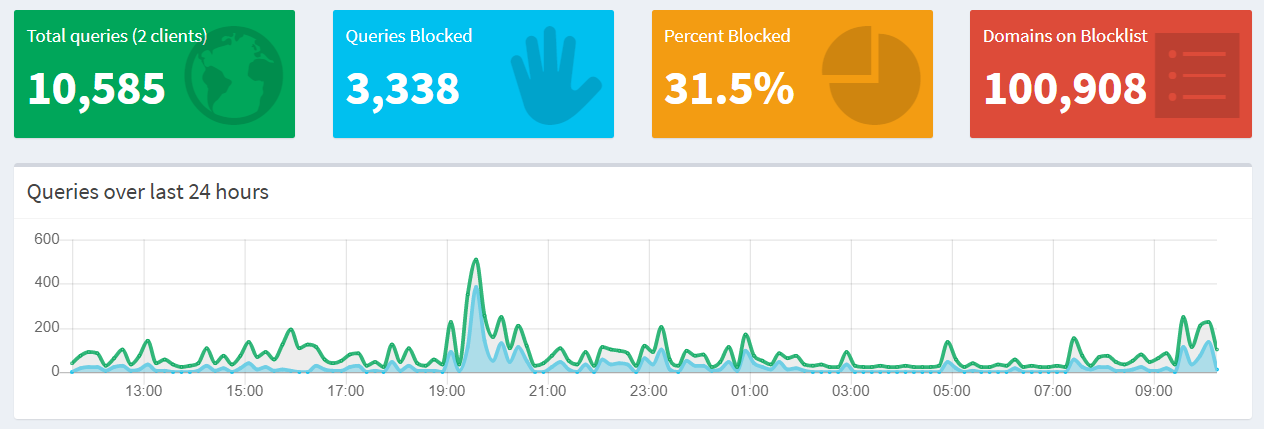A simple guide to deploy Pi-hole, a black hole for Internet advertisements, in Azure Container Instances.
- We use pi-hole's docker image.
- We persist configurations and data across the container instances. To do so, we will use Azure Storage to mount file volumes in the containers.
1. Install Azure CLI and set your subscription
> az login
> az account set --subscription <subscription_id>
2. Create a Resource Group
> az group create --name <rg_name> --location <location>
3. Create a Storage account
> az storage account create --resource-group <rg_name> --name <storage_name> --location <location> --sku Standard_LRS
4. Create two file shares in the storage account created in the last step
az storage share create --account-name <storage_name> --name etc-pihole
az storage share create --account-name <storage_name> --name etc-dnsmasq
5. Obtain the storage account key
STORAGE_KEY=$(az storage account keys list --resource-group <rg_name> --account-name <storage_name> --query "[0].value" --output tsv)
5. Since our container will require a good number of configuration, let's use a yaml file
deploy-pi-hole.yaml
name: <container_group_name>
apiVersion: '2018-10-01'
location: <location>
tags: {}
properties:
containers:
- name: <container_name>
properties:
image: pihole/pihole:latest
ports:
- protocol: UDP
port: 53
- protocol: UDP
port: 67
- protocol: TCP
port: 80
- protocol: TCP
port: 443
environmentVariables:
- name: TZ
value: Asia/Kolkata
- name: WEBPASSWORD
value: <custom_large_string>
resources:
requests:
memoryInGB: 1
cpu: 1
volumeMounts:
- name: pihole
mountPath: /etc/pihole/
readOnly: false
- name: dnsmasq
mountPath: /etc/dnsmasq.d/
readOnly: false
restartPolicy: Always
ipAddress:
ports:
- protocol: UDP
port: 53
- protocol: UDP
port: 67
- protocol: TCP
port: 80
- protocol: TCP
port: 443
type: public
dnsNameLabel: <custom_dnsname>
osType: Linux
volumes:
- name: pihole
azureFile:
shareName: etc-pihole
readOnly: false
storageAccountName: <storage_name>
storageAccountKey: <value of $STORAGE_KEY>
- name: dnsmasq
azureFile:
shareName: etc-dnsmasq
readOnly: false
storageAccountName: <storage_name>
storageAccountKey: <value of $STORAGE_KEY>
Replace the place holders in the yaml file.
- <custom_large_string> will be used as the password when you log in to pi-hole's dashboard.
- <custom_dnsname> will be used in the generated FQDN in the following format
<custom_dnsname>.<location>.azurecontainer.io
6. Create the container instance
az container create --resource-group <rg_name> --file deploy-pi-hole.yaml
7. Get the IP address of the pi-hole running as container instance.
az container show --resource-group <rg_name> --name <container_group_name> --query ipAddress.ip --output tsv
Update: It has been 10 days since I started using pi-hole and it has blocked ~31% of my DNS queries so far.